The performance of the Android emulator on Mac directly impacts test execution, automation reliability, and debugging speed. Poor emulator responsiveness can delay regression cycles and reduce feedback accuracy. This article covers configuration tips, hardware optimizations, and emulator settings to boost performance and ensure stable, efficient Android testing on macOS.
Why Emulator Optimization Matters for QA?
Particularly in the early stages of development, when actual device access may be restricted, emulators are essential for testing mobile applications. Optimizing the Android emulator on Mac is important for QA teams and developers using macOS for reasons other than performance it also affects productivity and quality control. Slow or underperforming emulators introduce inconsistencies, slow down test execution, and use up system resources, all of which can produce unreliable results.
In development environments that require rapid iterations and continuous testing, these problems become especially problematic. A slow emulator impedes QA teams’ ability to meet strict release deadlines, slows down feedback loops, and irritates developers. Furthermore, testing runs the risk of missing important bugs that only manifest in production if performance problems prevent the emulator from accurately simulating real device conditions.
– Advertisement –
This jeopardizes the accuracy of your testing and may result in expensive post-release fixes as well as unhappy users. Teams can achieve more accurate results, faster test execution, and easier integration with CI/CD workflows by optimizing the Android emulator. Developers and testers can concentrate on what matters—creating excellent Android apps that function flawlessly in the real world—as the testing process becomes more streamlined and dependable overall.
Pre-Optimization: Know Your System Limits
Before you optimize, understand your Mac’s capabilities:
- RAM: At least 16GB is ideal for running an emulator alongside other development tools.
- CPU: An Apple Silicon chip (M1, M2) performs better than Intel Macs in most cases.
- Disk Space: SSDs speed up emulator load times—ensure at least 10GB of free space.
- macOS Version: Newer versions offer better virtualization support and compatibility with the latest tools.
Step-by-Step Guide to Optimizing the Android Emulator on Mac
- Use the Android Emulator for Apple Silicon (if applicable): If you’re on an M1 or M2 Mac, install the ARM64 version of the Android Emulator. It’s faster and more stable than emulating x86 system images on Apple Silicon, thanks to native support. These provide a significantly better performance than emulating Intel-based x86 images, which are usually slower and require Rosetta and are made to be natively compatible with Apple hardware.
- Enable Hardware Acceleration: Make sure hardware acceleration is enabled after that. Although Apple Silicon incorporates this functionality, Macs with Intel CPUs must have Intel HAXM (Hardware Accelerated Execution Manager) installed. To improve responsiveness and reduce load times, turn on hardware graphics acceleration and configure cold boot optimisations in Android Studio’s preferences under the emulator settings.
- Allocate More RAM and CPU: Modifying the distribution of resources can significantly affect performance. Each emulator account can have its RAM and CPU cores increased by using the Android Virtual Device (AVD) Manager. System resources can be freed up by turning off unused hardware features, such as sensors like the accelerometer or GPS that you aren’t actively testing. A few CPU cores and 4 to 6 GB of RAM is a good balance.
- Use Quick Boot: You might want to enable Quick Boot to increase speed even more. This function saves the emulator’s state when it is closed and immediately restores it when it is opened again. It’s especially useful when working in hectic settings where emulators must be restarted regularly. Just make sure to correctly exit the emulator to maintain the state. Another helpful strategy is to reduce your emulator’s DPI and screen resolution.
- Lower Emulator Resolution and DPI: By lowering these values, you can improve performance and minimize the graphical load unless you’re testing for high-resolution displays specifically. For general testing purposes, a resolution of about 720×1280 and a DPI setting of 240 or less frequently work well. The ability to save snapshots is a useful tool for reliable test environments.
- Leverage Snapshot Saving: This feature enables you to save the emulator in a known state that you can quickly restore, making it ideal for rerunning particular tests or troubleshooting intricate problems without having to restart or adjust the virtual device each time.
Bonus Tips for Better QA Testing on Emulators
You must use advanced techniques and move beyond a simple setup if you want to optimise the effectiveness and dependability of your QA testing on Android emulators.
- Use Command Line Tools: An effective method for starting, stopping, and interacting with Android emulators straight from the terminal is to use command-line tools like adb and the emulator CLI. With this method, you can easily incorporate emulator control into your test pipelines, start particular AVDs with preset configurations, or reset environments in between test runs, all without the need for manual intervention. It is especially useful for automation and scripting. QA teams can improve consistency between test sessions, expedite repetitive operations, and better manage emulator-based testing environments by utilising these tools.
- Isolate Emulator Runs: Your QA tests’ stability and dependability can be greatly increased by isolating emulator runs. You can lower the chance of resource conflicts and inconsistent environments by running each emulator instance in a separate user session or inside Docker containers that allow emulator execution. This method is very useful in CI/CD pipelines, since headless emulator operation enables effective concurrent test execution without wasting system resources. Every test run is conducted in a sterile, controlled environment, which produces more accurate and repeatable findings throughout development cycles.
- Use Profiles for Multiple Devices: Achieving thorough test coverage requires the use of numerous AVD profiles set up for various screen sizes, resolutions, and Android OS versions. You can find UI inconsistencies, functional problems, and performance gaps that might only appear on particular configurations by emulating a broad variety of real-world devices. This procedure lowers the possibility that device-specific issues will get it into production and guarantees that your software provides a consistent and excellent experience throughout the disjointed Android ecosystem.
Why LambdaTest Is the Smarter Way to Run Android Emulators from Your iPhone
Testing flexibility is a must in today’s fast-paced dev cycle. Whether you’re a QA working remote, a PM verifying fixes during a meeting, or a dev checking builds on the go, you need quick access to testing tools from any device. But if you’ve tried accessing an Android emulator from an iPhone, you know how limiting it can be.
That’s where cloud platforms like LambdaTest come in handy. It gives you access to a fast, browser-based Android emulator for iPhone, no need to install anything or use a physical Android device. Just open your iPhone browser, pick your Android version or device, and start testing. It’s responsive, easy to use, and actually works well on mobile.
LambdaTest is a GenAI-powered test execution platform that lets you run manual and automated tests at scale across 3000+ browser/OS combos and 10,000+ real devices. So, whether you’re testing mobile websites, APKs, or Android-specific features, you’ve got the environment you need, right from your iPhone.
– Advertisement –
You can upload APKs, debug layout issues, simulate real gestures (swipe, scroll, tap), and get fast feedback on Android behavior, all without needing a desktop. And since a real device-based approach, the results are way more reliable than generic simulators.
Plus, it’s not just about convenience. You can capture screenshots, record sessions, grab logs, and push bugs straight into Jira, GitHub, Slack, or Trello, direct from your mobile browser. So collaboration with your team stays smooth, even if you’re away from your desk.
Need to test on staging or local environments? LambdaTest supports that too with LT Tunnel so that you can run Android emulator tests from your iPhone, even on internal builds. And for teams doing automation or working with CI/CD, everything scales easily without the headache of maintaining devices.
So if you’ve been looking for a simple, reliable way to run an Android emulator for iPhone, LambdaTest is a solid option. It’s fast, flexible, and fits right into modern testing workflows, without making things complicated.
– Advertisement –
Conclusion
A fast, dependable, and scalable testing workflow can be the difference between a tedious, time-consuming QA process and an optimized Android emulator for Mac. Slow virtual devices or unreliable test environments can no longer afford to hold QA teams back as mobile applications get more complex and release cycles get shorter. This is where optimizing your Android emulator configuration helps.
Testers can achieve noticeably better emulator performance by taking advantage of Apple Silicon’s native support through ARM64 system images, carefully configuring AVD profiles to mimic real-world devices, and efficiently allocating system resources. This leads to quicker test executions, smoother interactions, and faster boot times, which increase overall productivity.
Additionally, automation and scripting that lower human overhead are made possible by integrating command-line tools like adb and the emulator CLI. Advanced techniques that further improve the stability and control of your QA process include running emulators in headless mode, creating isolated test environments using user sessions or containers, and utilising snapshot features to ensure consistent test states. You can emulate a variety of Android settings, find more issues before they become public, and provide smooth user experiences on a larger range of devices with the correct emulator configurat
– Advertisement –
Source link
Carter Maddox